Creating a wave effect with CSS and SVG
Use CSS and SVG to create wave effect
Feb 23, 2020 | Read time 5 minutes🔔 Table of contents
As part of a New Year’s resolution, I have been putting in 1-2 hours a day to do the #100DaysOfCode challenge. I mostly focus on front-end stuff since I am quite new at this. This post will detail how I created a wave effect using CSS animations and SVGs.
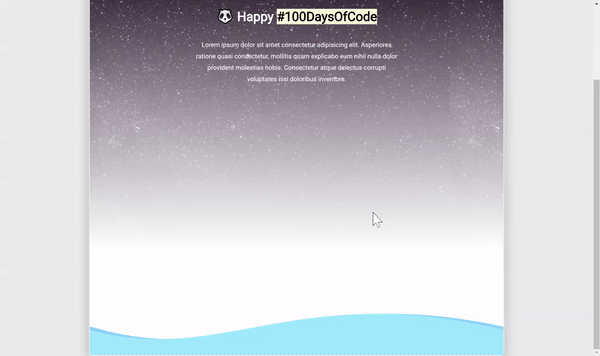
Hopefully it might be useful to you. Some links that helped me understand the basics for this:
Show me the code!
If you are too busy, just copy the following code
HTML
<div class="waves">
<div class="wave wave-dark" >
<div class="water"><svg xmlns="http://www.w3.org/2000/svg" viewBox="0 0 350 32" preserveAspectRatio="none">
<title>wave2</title>
<path d="M350,17.32V32H0V17.32C116.56,65.94,175-39.51,350,17.32Z"></path>
</svg></div>
<div class="water"><svg xmlns="http://www.w3.org/2000/svg" viewBox="0 0 350 32" preserveAspectRatio="none">
<title>wave2</title>
<path d="M350,17.32V32H0V17.32C116.56,65.94,175-39.51,350,17.32Z"></path>
</svg></div>
</div>
<div class="wave wave-light" >
<div class="water"><svg xmlns="http://www.w3.org/2000/svg" viewBox="0 0 350 32" preserveAspectRatio="none">
<title>wave2</title>
<path d="M350,17.32V32H0V17.32C116.56,65.94,175-39.51,350,17.32Z"></path>
</svg></div>
<div class="water"><svg xmlns="http://www.w3.org/2000/svg" viewBox="0 0 350 32" preserveAspectRatio="none">
<title>wave2</title>
<path d="M350,17.32V32H0V17.32C116.56,65.94,175-39.51,350,17.32Z"></path>
</svg></div>
</div>
</div>CSS
.waves {
bottom: 0;
left: 0;
width: 100%;
height: 30%;
overflow: hidden;
transition: .4s transform ease;
transform-origin: bottom center;
}
.wave {
position: absolute;
bottom: 0;
left: 0;
width: 100%;
height: 100%;
animation: wave 1.2s linear infinite;
}
.wave-light {
z-index: 2;
color: #59d4ff;
}
.wave-dark {
z-index: 1;
color: #3badfc;
animation-direction: reverse;
}
.water {
position: absolute;
bottom: 0;
left: 0;
width: 100%;
height: 20%;
}
.water svg {
position: absolute;
width: 100%;
left: 0;
right: 0;
bottom: 99.9%;
}
.water:first-of-type {
transform: translate(-100%, 0);
}
svg {
fill: currentColor;
}
@keyframes wave {
0% {
transform: translate3d(0, 0, 0);
}
100% {
transform: translate3d(100%, 0, 0);
}
}🔧 How it works
The basic idea for this is to have four waves and animate them infinitely. The first 2 waves, we will animate in one direction (eg going right to left). We need 2 waves SVGs to provide a smooth flow - no ‘gaps’ in the animation:
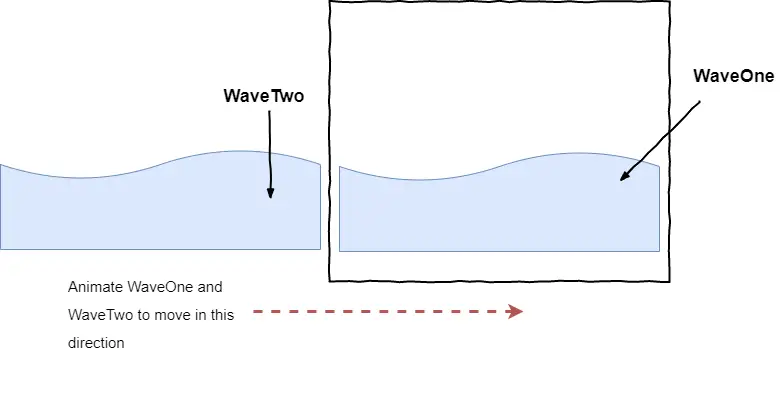
The other 2 waves we will put them behind the first two and animate them in the opposite direction (eg going left to right)
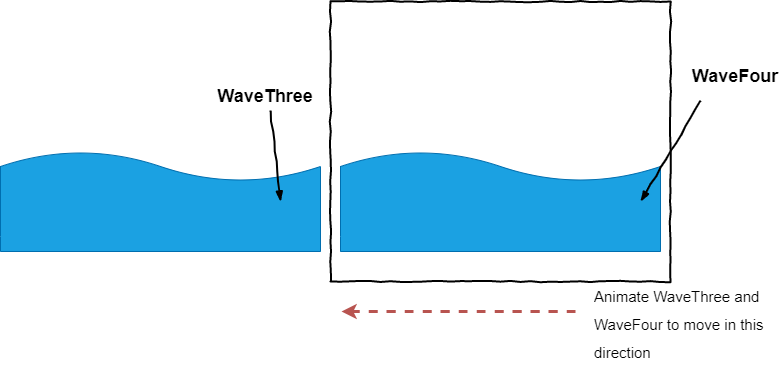
Step 1 - starting HTML
I started with the following HTML - I found the SVG for the waves from a online SVG generator (didn’t come up with the numbers myselft :)):
<div class="waves">
<div class="wave wave-dark">
<div class="water"><svg xmlns="http://www.w3.org/2000/svg" viewBox="0 0 350 32" preserveAspectRatio="none">
<title>wave1</title>
<path d="M350,17.32V32H0V17.32C116.56,65.94,175-39.51,350,17.32Z"></path>
</svg></div>
<div class="water"><svg xmlns="http://www.w3.org/2000/svg" viewBox="0 0 350 32" preserveAspectRatio="none">
<title>wave2</title>
<path d="M350,17.32V32H0V17.32C116.56,65.94,175-39.51,350,17.32Z"></path>
</svg></div>
</div>
<div class="wave wave-light">
<div class="water"><svg xmlns="http://www.w3.org/2000/svg" viewBox="0 0 350 32" preserveAspectRatio="none">
<title>wave3</title>
<path d="M350,17.32V32H0V17.32C116.56,65.94,175-39.51,350,17.32Z"></path>
</svg></div>
<div class="water"><svg xmlns="http://www.w3.org/2000/svg" viewBox="0 0 350 32" preserveAspectRatio="none">
<title>wave4</title>
<path d="M350,17.32V32H0V17.32C116.56,65.94,175-39.51,350,17.32Z"></path>
</svg></div>
</div>
</div>This results in the following:
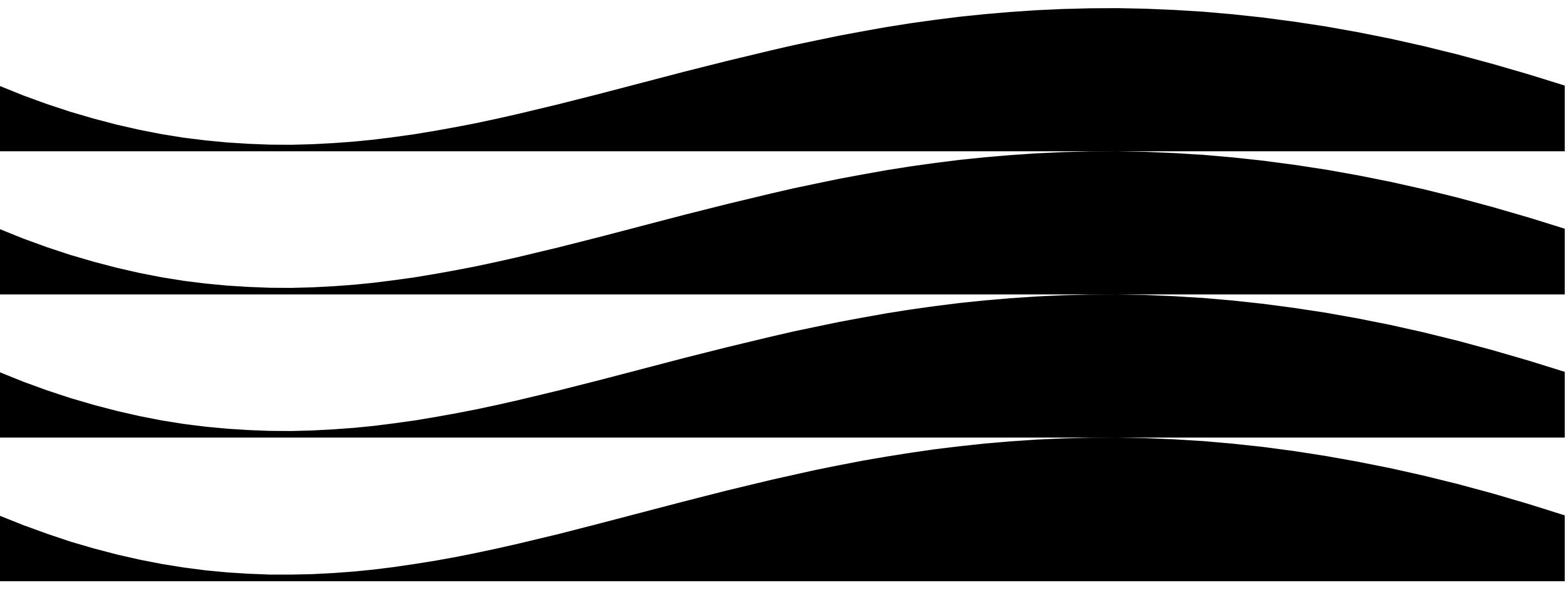
Step 2 - CSS to position waves
At the moment all of the waves are on top of each other. So I added the following CSS so that they would be at the bottom of the page and have the same X position.
Some notes:
wave-lightclass is the “front” wavewave-darkclass is the “back” wave and will have its animation in reverse.- Using
transform: translate(-100%, 0);to move wave 1 and wave 2 outside of the screen. This allows the horizontal animation to be smooth.
.waves {
bottom: 0;
left: 0;
width: 100%;
height: 30%;
overflow: hidden;
transition: .4s transform ease;
transform-origin: bottom center;
}
.wave {
position: absolute;
bottom: 0;
left: 0;
width: 100%;
height: 100%;
animation: wave 1.2s linear infinite;
}
.wave-light {
z-index: 2;
color: #59d4ff;
}
.wave-dark {
z-index: 1;
color: #3badfc;
animation-direction: reverse;
}
.water {
position: absolute;
bottom: 0;
left: 0;
width: 100%;
height: 20%;
}
.water svg {
position: absolute;
width: 100%;
left: 0;
right: 0;
bottom: 99.9%;
}
.water:first-of-type {
transform: translate(-100%, 0);
}
svg {
fill: currentColor;
}Step 3 - Animate
The last step is to animate the waves. This uses a simple keyframe and moves the svgs along the X axis.
@keyframes wave {
0% {
transform: translate3d(0, 0, 0);
}
100% {
transform: translate3d(100%, 0, 0);
}
}And there you have it. A wavy animation effect on the bottom of the screen. Hope you enjoyed this.